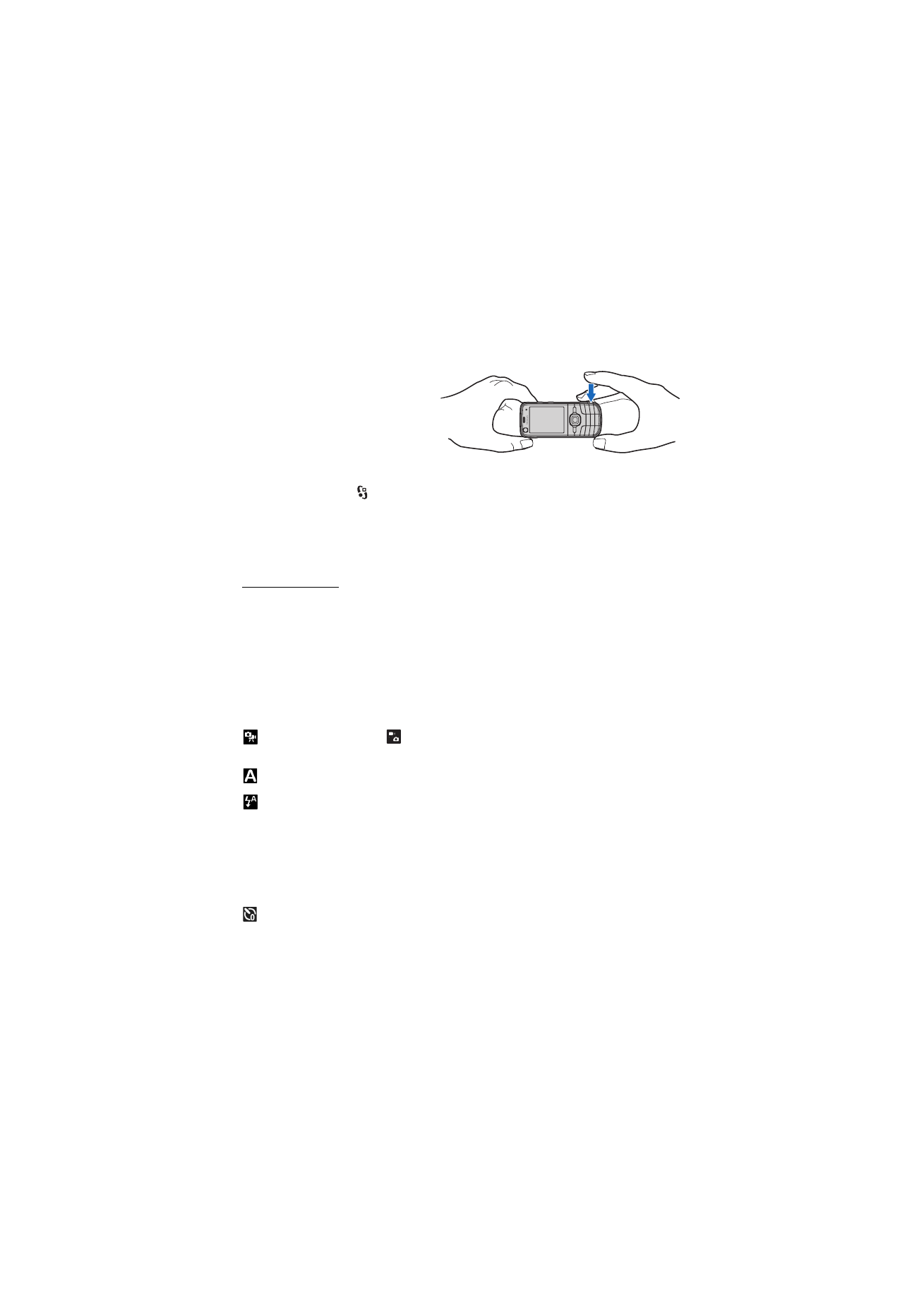
Active toolbar
The active toolbar provides you with shortcuts to different items and settings
before capturing an image or recording a video. Scroll to icons, and select them
by pressing the scroll key.
If you want the active toolbar to be visible before and after capturing an image or
recording a video, select
Options
>
Show toolbar
. To view the active toolbar only
for 5 seconds when pressing the scroll key, select
Options
>
Hide toolbar
.
In the active toolbar, select from the following:
Switch to video mode
(
Switch to image mode
) — to switch between the
video and image modes
Scene modes
— to select the scene
Flash mode
— to select the flash mode (images only). To activate the red-eye
reduction, select
Red-eye
. Avoid capturing image or zoom in very close to the
object. The red-eye reduction may not be shown until the image is saved in the
Gallery.
Keep a safe distance when using the flash. Do not use the flash on people or animals at close
range. Do not cover the flash while taking a picture.
Self timer
— to activate the self-timer (main camera only). Select the
self-timer delay, and to activate the self-timer, select
Activate
.
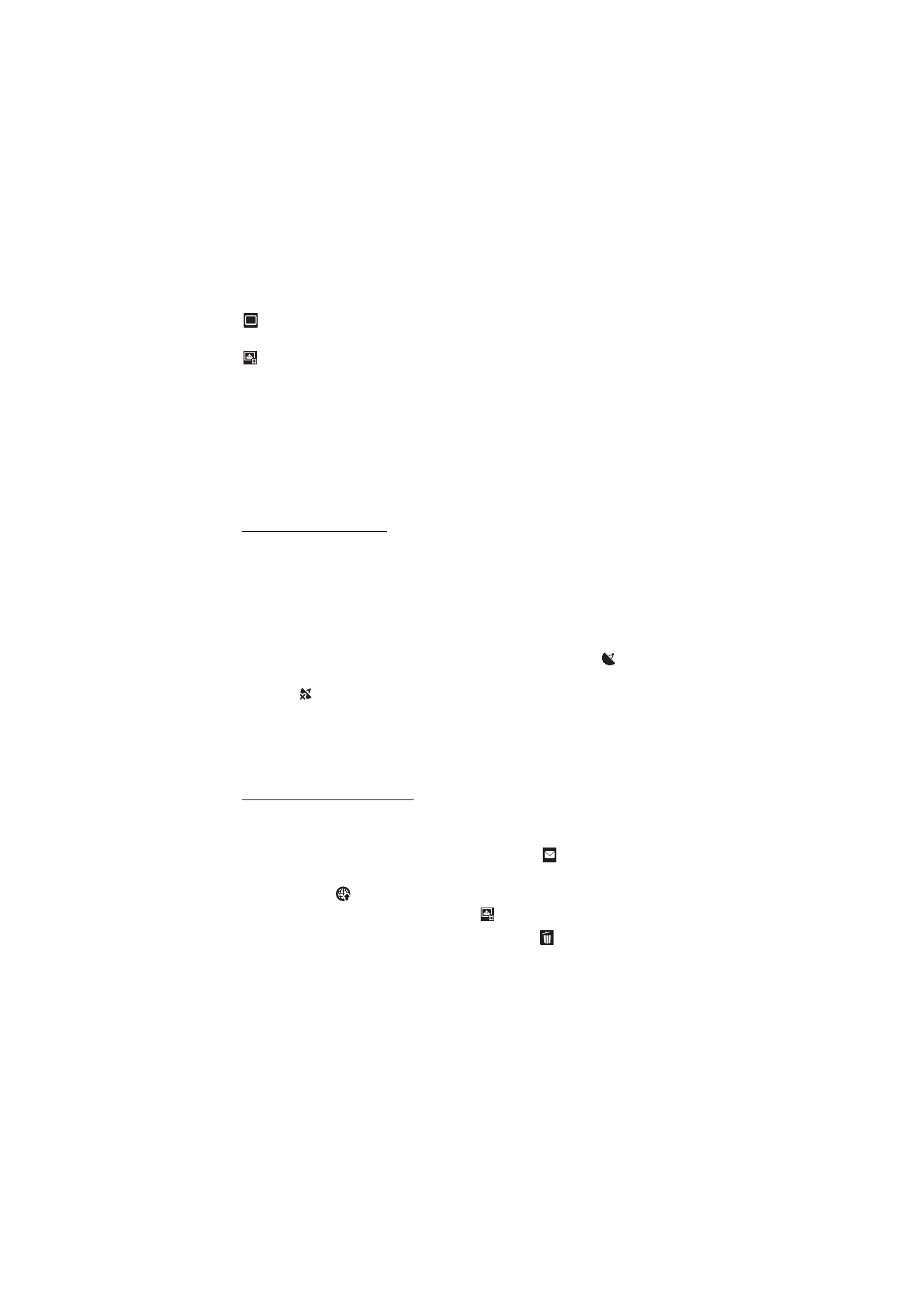
45
C a m e r a
Sequence mode
— to activate the sequence mode (images only). See ‘Capture
images in sequence,’ p. 46.
Go to Gallery
— to open the Gallery
To customise the toolbar, select
Options
>
Customise toolbar
. You can remove an
item from the toolbar, or change, add, or move items.
The available options vary depending on the capture mode and view you are in.
The setup settings return to the default settings when you close the camera.
If you select a new scene, the colour and lighting settings are replaced by the
selected scene. See ‘Scenes,’ p. 46. You can change the setup settings after
selecting a scene if needed.